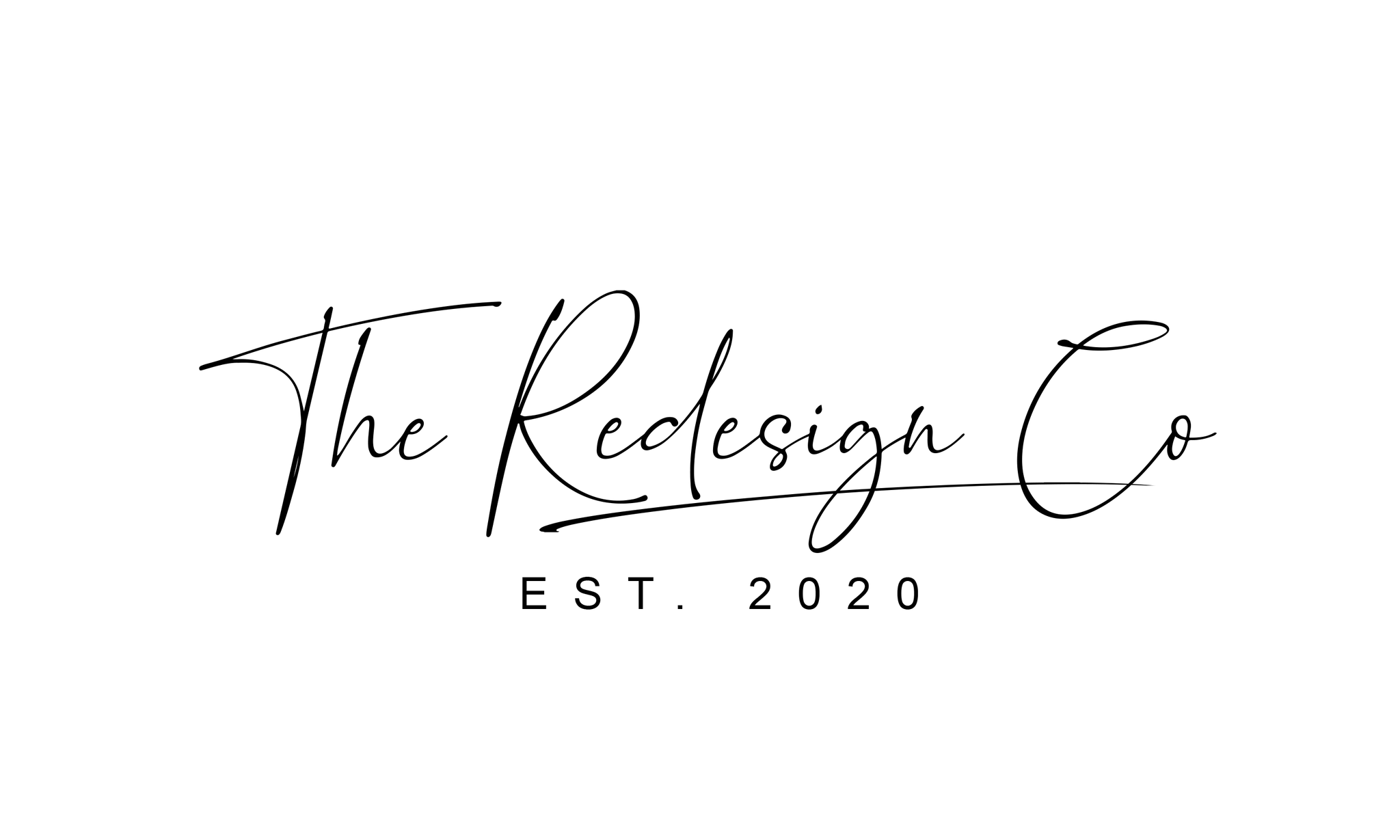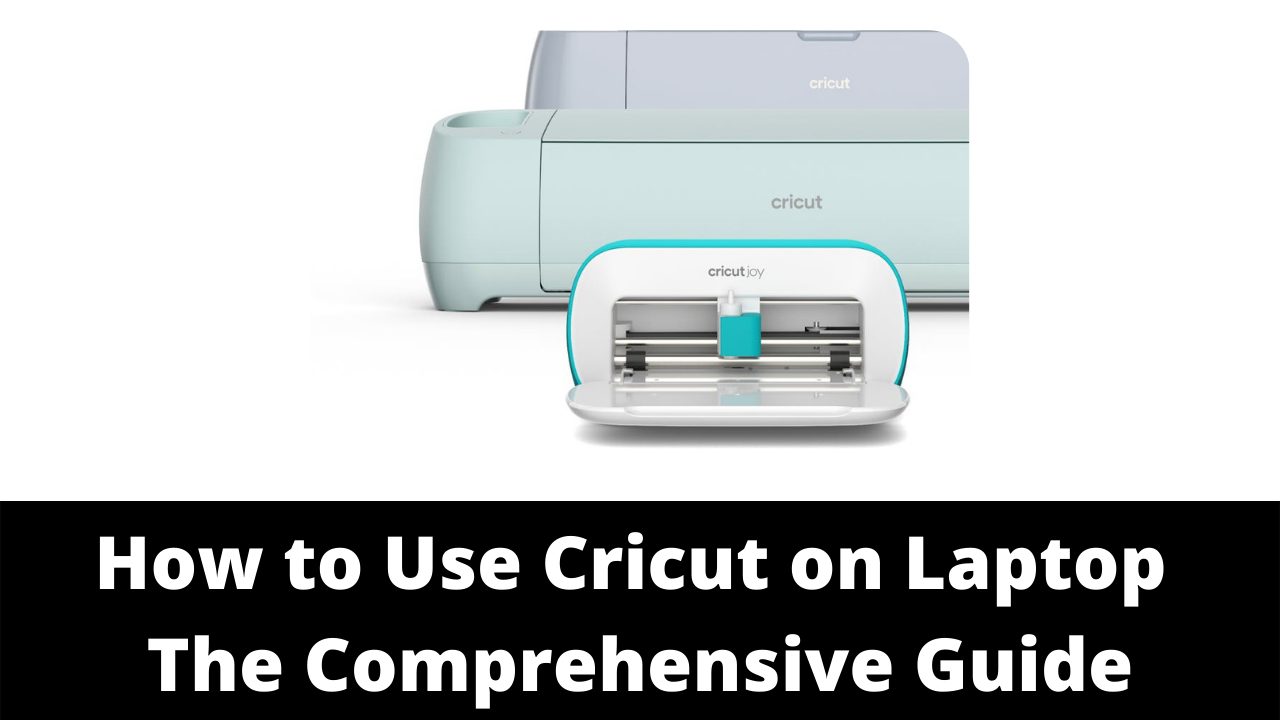Do you want to know how to use Cricut on a laptop? This comprehensive guide will show you how! Whether you’re a beginner or an experienced user, plenty of tips and tricks can help you get the most out of your Cricut machine. We’ll walk you through the basics of using Cricut Design Space and some more advanced techniques. So whether you’re looking to create a simple project or something a bit more complex, we’ve got you covered!
What is Cricut, and what can you do with it
Cricut is a cutting machine that can create custom vinyl decals, paper crafts, and even fabric projects. It comes with various built-in design options, or you can upload your images to use. With Cricut, the sky’s the limit of what you can create. For example, you can use it to make personalized t-shirts, mugs, or tote bags. Or, if you’re feeling creative, you can use it to cut out intricate patterns for paper crafts or scrapbooking. The possibilities are endless! Cricut is a great way to add a personal touch to your projects, whether you’re a seasoned crafter or just getting started.
How to use Cricut on a laptop- a step by step guide
If you’ve ever wanted to get into using a Cricut machine but thought it was too complicated, think again! In just a few simple steps, you can be up and running, cutting out all shapes and designs from your laptop.
First, you’ll need to download the Cricut Design Space software onto your computer. Once that’s done, open up the program and connect your Cricut machine to the computer via USB. Then, choose the material you want to cut from the menu and load it into the machine.
Now comes the fun part – designing! Using the software, you can create various shapes and designs that the Cricut will cut out. Hit the “Cut” button and watch your creation come to life when you’re done!
So there you have it – a quick and easy guide to using a Cricut machine on your laptop. With just a few simple steps, you’ll be designing and cutting all sorts of shapes and designs in no time.

Pros and cons of using Cricut on a laptop
Cricut is a great way to do professional-looking projects at home. All you need is a laptop, an internet connection, and a cutting machine. With Cricut, you can create custom designs for t-shirts, bags, hats, and more. The downside of using Cricut is that it can be expensive. Design tools and materials can add up quickly, and there is a learning curve to using the software. If you’re not careful, you can easily spend more than you intended on your project. However, if you’re willing to invest the time and money, Cricut can be a great way to explore your creativity and make something unique.
Alternatives to using Cricut on a laptop
If you’re looking for alternatives to using Cricut on your laptop, a few options are available. One is to use the Cricut mobile app, which is available for both iOS and Android devices. Another option is to use the Cricut Design Space web app, which can be accessed from any computer with an internet connection. Finally, you can also purchase a standalone Cricut machine, which doesn’t require a computer. Whichever option you choose, you’ll be able to create beautiful DIY projects with ease.
FAQs about Cricut on laptop
What Laptop is Cricut compatible with?
If you’re looking for a laptop-compatible with Cricut machines, you’ll have plenty of options to choose from. Most Cricut machines are compatible with both Windows and Mac computers, so you’ll be able to use just about any laptop. In terms of which specific laptops are best, it depends on your needs and budget. If you’re looking for a basic laptop that will get the job done, you can find plenty of options for under $500. However, if you want a computer with more power and features, you’ll need to spend closer to $1000 or more. Ultimately, the best laptop for you is the one that meets your specific needs.
How do I connect my Cricut to my laptop?
The first thing you’ll need to do is download and install the Cricut Design Space software. Once that’s done, you can connect your Cricut machine to your computer using the provided USB cable.

Can I use my Cricut without a computer?
Yes! Cricut machines can be used without a computer, though you will need to use the Cricut Design Space software to design your projects before cutting them. Some features, like firmware updates, can only be accessed using a computer.
Why won’t my Cricut connect to my laptop?
This is a question we get a lot, so we wanted to put together a comprehensive guide on how to use Cricut on laptops.
The first thing you need to do is make sure that your Cricut machine is correctly connected to your laptop. If you’re using a USB cable, be sure that it is securely plugged into both your Cricut machine and your computer.
If you’re using a wireless connection, ensure that your Cricut machine is turned on and that your laptop is connected to the same wireless network as your Cricut machine.
Once you’ve confirmed that your Cricut machine is correctly connected to your laptop, the next thing you need to do is launch the Cricut Design Space app.
If you don’t have the Cricut Design Space app installed on your laptop, you can download it free from the Cricut website.
Once the Cricut Design Space app is launched, you should see your Cricut machine listed in the app. If you don’t see your Cricut machine listed, make sure it is correctly connected to your laptop and try restarting the Cricut Design Space app.
Once you see your Cricut machine listed in the Cricut Design Space app, you’re ready to start creating!
Do you need a printer to use a Cricut?
Cricut machines are incredibly versatile tools that can be used for various projects. While they can be used without a printer, many users find that a printer opens up a whole new world of possibilities. With a printer, you can print out designs and patterns onto paper, which can be cut out using the Cricut. This is perfect for creating intricate designs or for reproducing images from photographs. If you plan on doing a lot of projects with your Cricut, then a printer can be a valuable addition to your toolkit.

Conclusion
So there you have it! Your comprehensive guide on how to use Cricut on your laptop. We hope this article was helpful and that you can now create all sorts of unique projects with your Cricut machine. If you have any questions or run into any problems while using your Cricut, be sure to reach out to us for help. Have fun crafting!