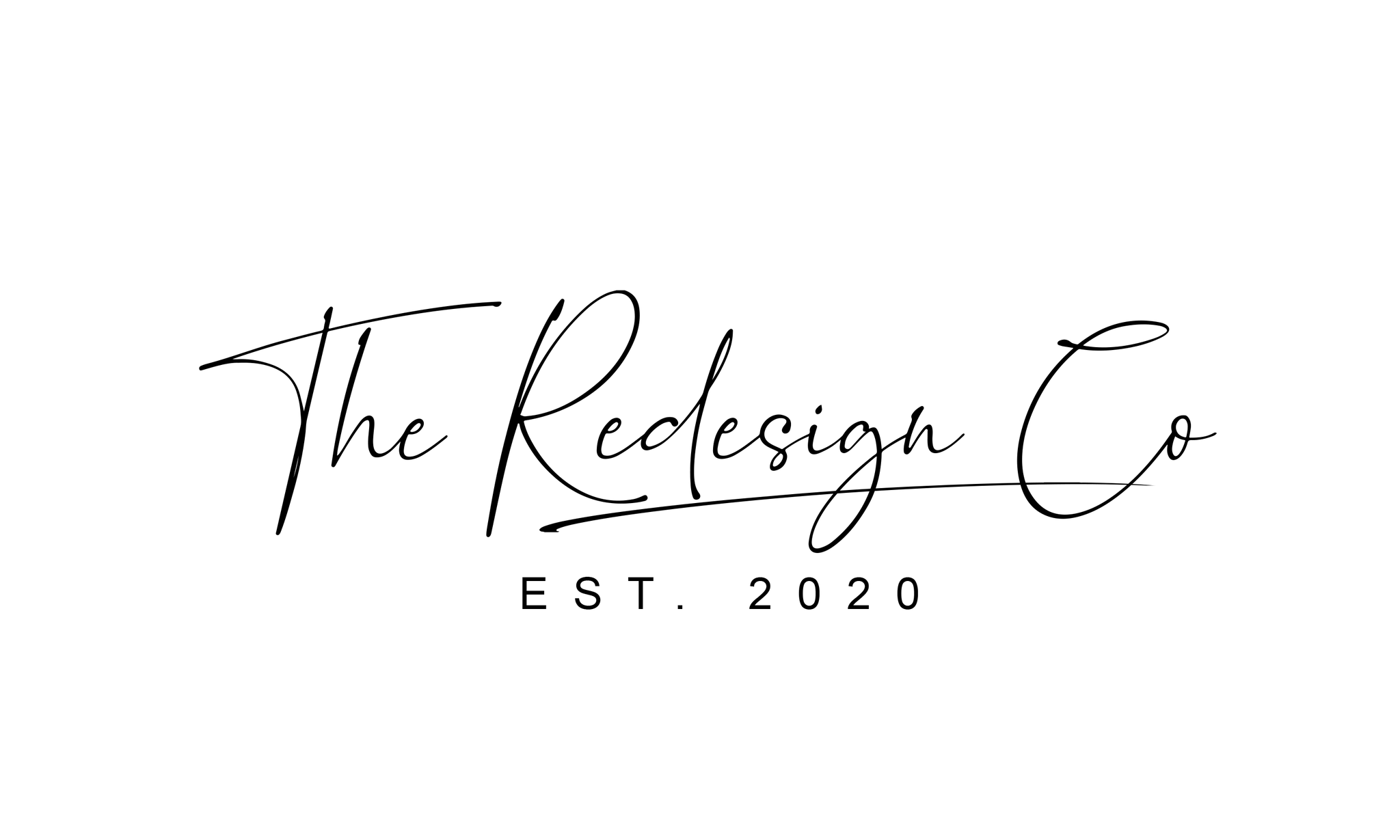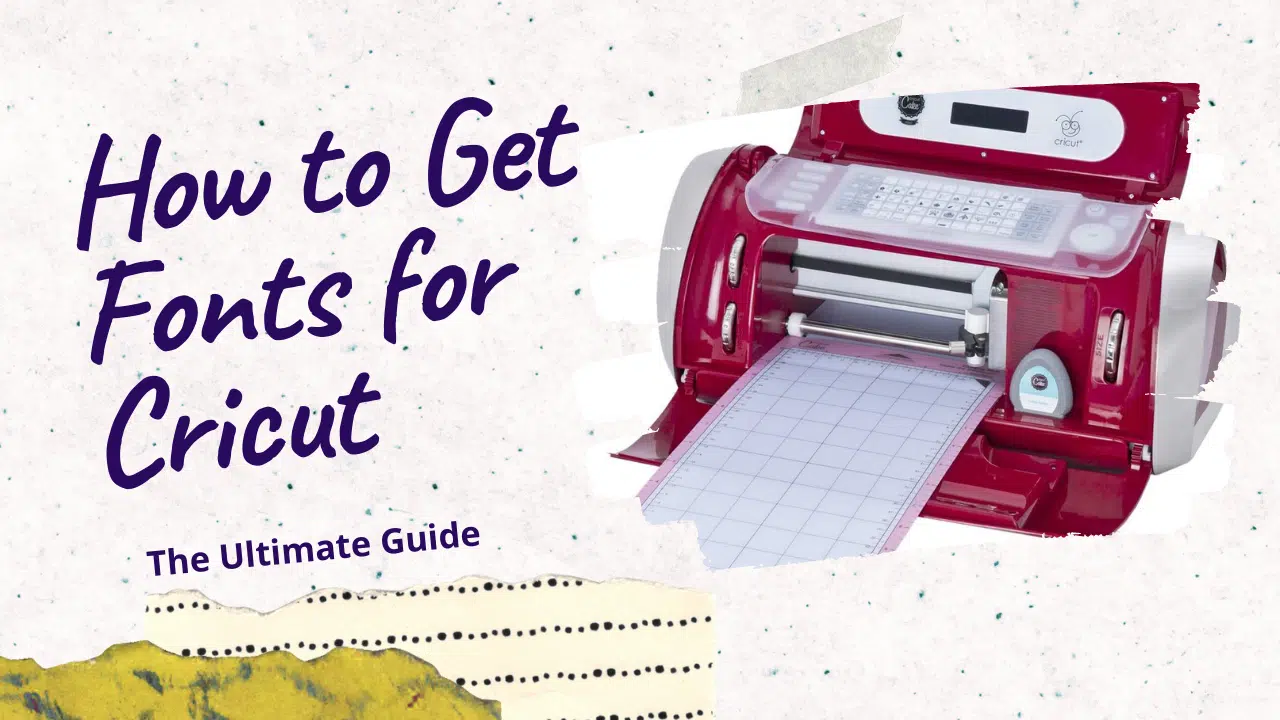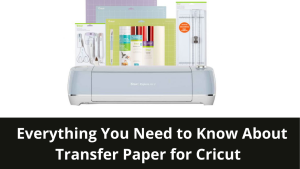Do you want to learn how to get fonts for Cricut? If so, you have come to the right place! This guide will teach you everything you need to know about finding and using fonts with your Cricut machine. We will cover a variety of methods, including downloading fonts from the internet and using font books. So whether you are just starting with Cricut or are looking for new ways to add fonts to your collection, this guide has got you covered!
What is Cricut?
Cricut is a cutting machine that can cut out shapes and letters from various materials. You can use Cricut to create custom t-shirts, stickers, invitations, etc.
One of the best things about Cricut is that you can use it with any font you like.
What is Cricut Design Space?
Cricut Design Space is a cloud-based software that allows you to design and edit projects for your Cricut cutting machine. You can upload your images and fonts or use the built-in designs and fonts.
Design Space is free to use, but some paid features include accessing specific images and fonts and using certain features.
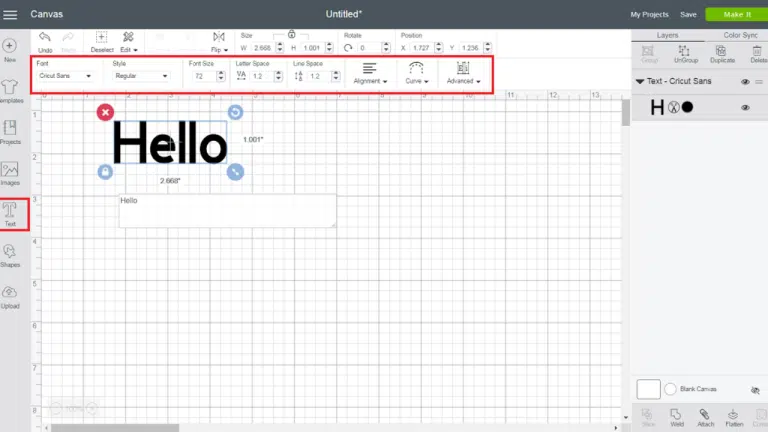
How to Get Fonts for Cricut
There are two ways to get fonts for Cricut: through the Cricut Design Space or by downloading them from the internet.
If you want to use a font that you already have on your computer, you can upload it to the Cricut Design Space. Open the Design Space and click on the “Upload” button in the left menu. Then, click “Select Files” and choose the font file from your computer. Will add the font to your Design Space library, and you can use it in any project.
If you don’t have a specific font in mind, you can browse the fonts available in the Cricut Design Space. Open the Design Space and click on the “Browse” button in the left menu. Then, click “Fonts,” and you’ll see a list of all the fonts available. You can browse through them and choose the one you like best.
You can also download fonts from the internet and use them in your Cricut projects. To do this, find a font that you like and download it to your computer. Then, open the Design Space and click on the “Upload” button in the left menu. Click “Select Files” and choose the font file from your computer. Will add the font to your Design Space library, and you can use it in any project.
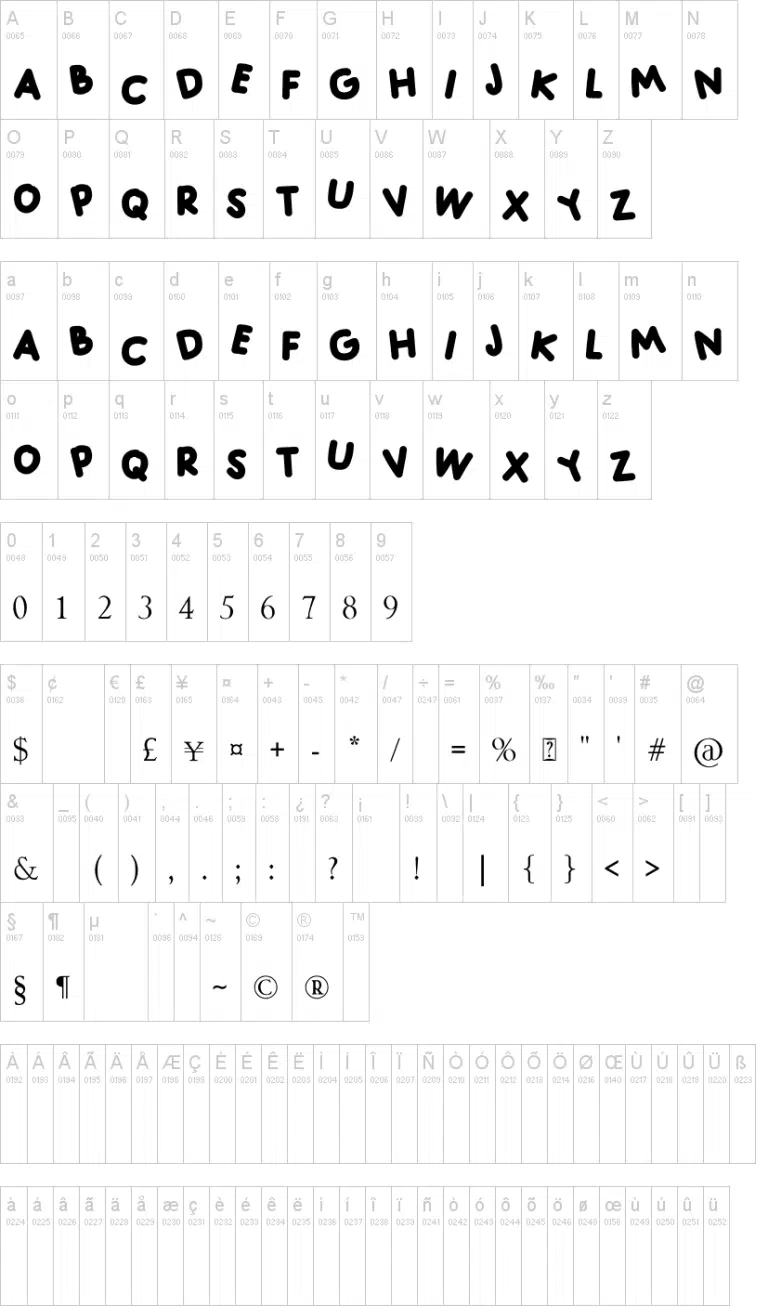
How to add Fonts on Cricut on Windows 10?
Installing fonts on Cricut is a simple process that can be done in just a few steps. Here’s how:
First, open the Windows Control Panel and select “Appearance and Personalization.” Next, click on “Fonts” to open the Fonts Manager. From here, you can either install new fonts or uninstall unwanted fonts.
To install a new font, click the “Install New Font” button and browse to the location of the font file you wish to install. Once you’ve selected the file, click “Open” and then “OK.” We will now install the font and be ready for use in Cricut Design Space.
If you’re ever having trouble finding the perfect font for your project, check out our list of the best free fonts for Cricut. With over 60 fonts to choose from, you’re sure to find something that fits your needs!
How to Add fonts on Cricut on Mac?
Adding fonts to your Cricut on a Mac is pretty straightforward. Here’s how:
First, open up the Cricut Design Space application. Then, click on the “Add Fonts” button in the screen’s upper-right corner.
In the window that appears, click on the “MyFonts” tab. From here, you can browse through the different available fonts.
Once you find a font you like, click on the “Add to Design Space” button. I will then add the font to your Cricut library and available for use in future projects.

How to Add fonts on Cricut on Android?
Adding fonts to your Cricut on Android is more complex than other devices. However, it is still possible to do so. Here are the steps:
First, you will need to download the font files you want to use. You can find these by searching for “free fonts” online. Once you have downloaded the files, you will need to unzip them.
Next, you will need to connect your Android device to your computer and transfer the font files. To do this, you will need to use a USB cable. Once the files are transferred, you will need to disconnect your Android device from your computer.
Finally, you will need to open the Cricut Design Space app on your Android device. Once the app is open, you will need to tap on the “Add” button and select the “Upload Images” option. You will simply need to locate the font files you transferred earlier and add them to your project.

What are the sites I can get Cricut fonts?
There are a few different sites where you can get fonts for Cricut. One of the most popular is Dafont. This site has thousands of different fonts that you can download for free. Another excellent site for finding fonts is Font Squirrel. This site also has many fonts that you can download for free. If you are looking for a specific font, you can also try searching for it on Google.com.
That’s it! You’re now ready to start using your new fonts in your Cricut projects. Experiment with different fonts and see which ones work best for your style and needs. Thanks for reading!